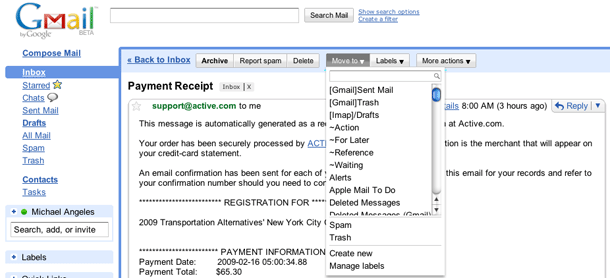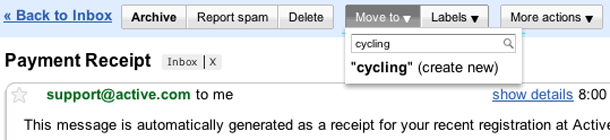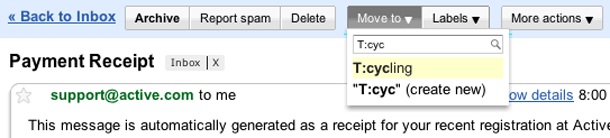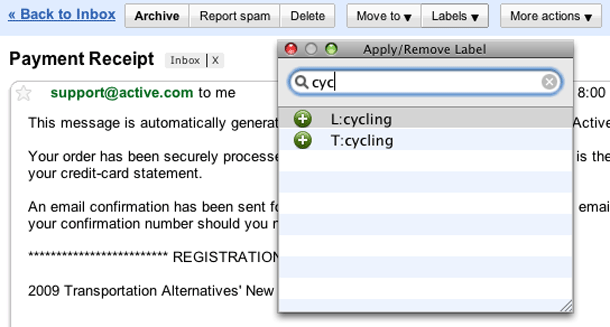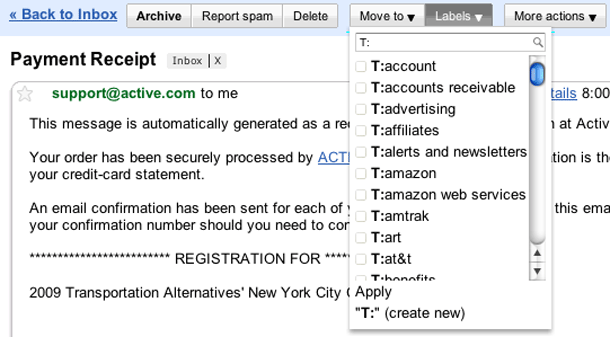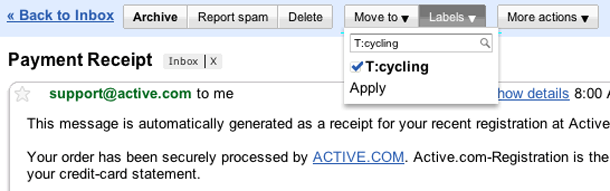Google modified the labeling (tagging) menus in Gmail to add a Move option to co-exist with the prior Label drop down menu. The Move menu allows the user to move an email to a single label and then archives it, removing it from the Inbox. The Label menu allows the user to add multiple labels to the email, but does not archive it. Both menus offer a label search input with auto-completion, as well as options to create new or manage existing labels.
This is one of those times when I feel comfortable enough wearing my own hat as a power user to say that while these efficiencies were added, they don't go far enough. Gmail has always seemed like an leader/innovator in pushing tags rather than folders for organizing email. So I think they can push for implementing advanced features that aren't the most simple to use at first. These menus really do make it easy to do more with labels without hitting the label menu over and over again for repeat actions.
What seems incomplete to me is the auto-completion behavior on the search input. I'm one of those ridiculous Gmail power users that organizes labels into facets by using prefixes, e.g. L: for lists, T: for tags, P: for projects, ~ for GTD labels, e.g. ~action, ~waiting, etc. So in my examples you'll see that I would be able to tag something L:cycling or T:cycling. But if I enter "cycling" in either of these search boxes, nothing gets found because Gmail only matches from the beginning of the labels. The right way to do it is to match against any text in the string, and luckily MailPlane, the desktop application for Gmail gets this right.